A Step-by-Step Guide on How to Change Your Facebook Password
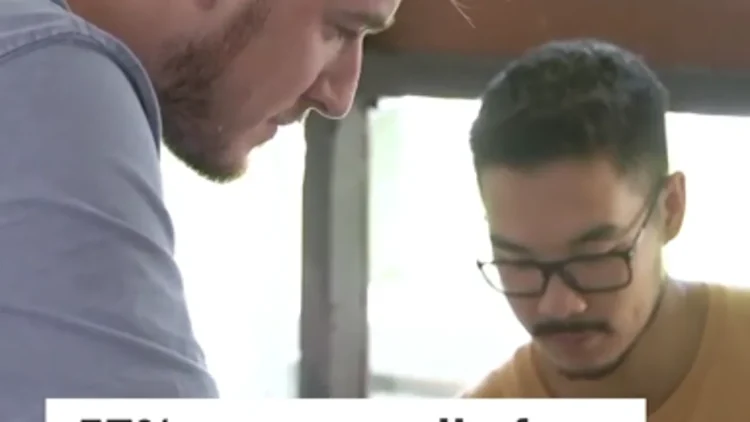
In an era dominated by digital connectivity, securing our online presence is paramount. Facebook, being one of the world’s largest social media platforms, holds a wealth of personal information. Regularly changing your Facebook password is a crucial step in maintaining the security of your account and safeguarding your private data. In this comprehensive guide, we will walk you through the step-by-step process of changing your Facebook password, ensuring a safer online experience.
Why Change Your Facebook Password?
Before delving into the how-to, let’s briefly explore the importance of changing your Facebook password regularly. With cyber threats on the rise, updating your password helps protect your account from unauthorized access and potential security breaches. If you’ve been using the same password for an extended period or suspect any suspicious activity on your account, changing your password is a proactive measure to secure your information.
Log into Your Facebook Account
The first step in changing your Facebook password is to log into your account. Open your preferred web browser and navigate to www.facebook.com. Enter your login credentials – your email address or phone number and your password – and click on the “Log In” button.
Accessing Security Settings
Once logged in, locate the top-right corner of your Facebook homepage. Click on the small, downward-facing arrow, opening a drop-down menu. From this menu, select “Settings & Privacy,” then choose “Settings.”
Navigate to Security and Login
In the left-hand menu, find and click on the “Security and Login” option. This section provides an overview of your account’s security settings, including active sessions and two-factor authentication.
Change Your Password
Under the “Login” section, you’ll find the “Change password” option. Click on this to proceed with updating your password. Facebook will prompt you to re-enter your current password for security verification.
Enter Current and New Password
After entering your current password, you’ll need to create a new one. Ensure that your new password is a combination of upper and lowercase letters, numbers, and special characters, making it strong and resilient to hacking attempts. Facebook provides a password strength indicator to help you gauge the security level of your new password.
Save Changes
Once you’ve entered and confirmed your new password, click on the “Save Changes” button. Facebook will immediately update your password, and you will be logged out from all other devices except the one you are currently using.
Re-login
To complete the process, log in again using your new password. Facebook will require you to use the updated credentials for security reasons.
Tips for a Secure Password:
- Complexity is Key: Create a password that combines uppercase and lowercase letters, numbers, and special characters. Avoid easily guessable information like birthdays or common words.
- Unique for Each Platform: While it may be tempting to use the same password across multiple platforms, it’s safer to have unique passwords for each. This way, a compromise on one account doesn’t jeopardize others.
- Regular Updates: Change your password at least every few months to enhance your account’s security. Regular updates can help you stay one step ahead of potential security threats.
- Two-Factor Authentication (2FA): Enable 2FA for an additional layer of security. This typically involves receiving a code on your mobile device that you must enter along with your password when logging in.
Conclusion:
In a world where digital security is of utmost importance, changing your Facebook password regularly is a simple yet effective way to protect your personal information. By following the step-by-step guide outlined above, you can navigate Facebook’s security settings with ease, ensuring that your account remains in your control. Remember, a strong and unique password is a key component of online safety, and by incorporating these practices into your routine, you contribute to a more secure digital landscape for yourself and those in your online community.
-
Why should I change my Facebook password?
Regularly changing your Facebook password is a proactive measure to enhance the security of your account. It helps protect your personal information from unauthorized access and potential security breaches.
-
How often should I change my Facebook password?
It is recommended to change your Facebook password every few months to minimize the risk of unauthorized access. Additionally, change it immediately if you suspect any suspicious activity on your account.
-
Can I change my Facebook password on the mobile app?
Yes, you can change your Facebook password using the mobile app. Open the app, go to the menu (three horizontal lines), scroll down to “Settings & Privacy,” and then select “Settings.” From there, go to “Security and Login” to find the option to change your password.
-
What are the password requirements for Facebook?
Facebook recommends creating a strong password that includes a combination of uppercase and lowercase letters, numbers, and special characters. Avoid using easily guessable information such as birthdays or common words.
-
How do I access the “Security and Login” settings on Facebook?
Log in to your Facebook account and click on the small downward-facing arrow in the top-right corner. Select “Settings & Privacy” and then choose “Settings.” In the left-hand menu, click on “Security and Login.”
-
What if I forgot my current Facebook password?
If you’ve forgotten your current password, you can click on the “Forgot Password” link on the login page. Facebook will guide you through a series of steps to reset your password, typically involving email or phone verification.
-
Can I use the same password for multiple accounts, including Facebook?
It is not advisable to use the same password for multiple accounts. Having unique passwords for each account ensures that a compromise on one platform doesn’t jeopardize the security of others.
-
What is two-factor authentication (2FA), and should I enable it on Facebook?
Two-factor authentication adds an extra layer of security by requiring a verification code in addition to your password. Enabling 2FA is highly recommended as it provides an additional safeguard against unauthorized access to your Facebook account.
-
Do I need to remember my old passwords when changing my Facebook password?
No, you don’t need to remember your old passwords when changing it on Facebook. You will be prompted to enter your current password for security verification, but the focus will be on creating a new, secure password.
-
Will changing my Facebook password log me out from all devices?
Yes, changing your Facebook password will log you out from all devices except the one you are currently using. This is a security measure to ensure that only authorized individuals have access to your updated credentials.
Remember that maintaining strong and unique passwords is an integral part of online security. By following these FAQs and the step-by-step guide provided earlier, you can navigate the process of changing your Facebook password with confidence and keep your account secure.






